I’ve had an annoyance with my otherwise fantastic* Dell U2412M LCD where certain greys appear flickery.
It happens on both the display port and the DVI input with a dongle from my Macbook Pro. Today I discovered that there is a “Sharpness” setting that defaults to 50% in the U2412M’s menu. The lower this sharpness is set, the worse the flickering gets. At 100% it is almost non-existent. I also noticed that text becomes a little blurry when the sharpness is set to minimum, so my resolution is to keep the sharpness set to 100%.
Here is an example image of a virtual machine that was causing the flickering for me today, particularly in the down/left diagonal direction from the words “Linux Mint”.
The problem with increasing the sharpness so high however, is that text can become unpleasantly blocky. It’s not too bad on Mac OS, but when I fire up an XP VM, ghosting around the text becomes very visible:
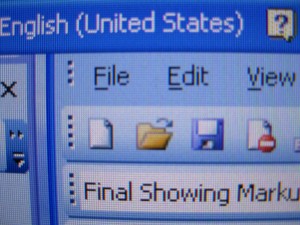
Sharpness set to 50% – Ghosting barely visible.
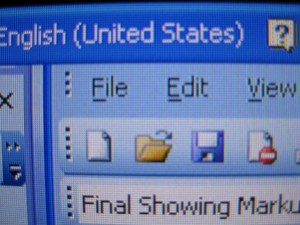
Sharpness set to 100%, significant ghosting appears e.g. between the i & l of file. While hard to photograph, this issue is very noticeable to the naked eye, making the text appear to glow “crunchily”, distracting and harsh on the eye.
*Whilst just a year ago I had never dreamed that I would ever own anything Dell, I have no regrets from purchasing this excellent IPS LCD for not much more than many of the er… rubbish, TN consumer grade LCDs. I can use it with the curtains open on a sunny day (like my Macbook Pro, it’s LED backlight is that bright and it has an anti-glare coating) and unlike my old CCFL based Viewsonic monitor, I can watch movies on it without missing what happens in the dark scenes. The viewing angle is also great.
